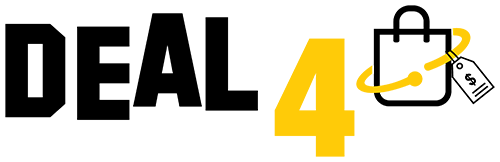The Echo Show 5 (2nd Generation) is a fantastic smart display that can simplify your daily tasks and keep you connected. However, there may be times when you need to perform a factory reset to resolve issues or prepare the device for a new owner. In this guide, we'll walk you through the steps to factory reset your Echo Show 5 (2nd Generation).
Before you begin, please ensure that you have the following:
- Echo Show 5 (2nd Generation): The device you want to reset.
- A Stable Wi-Fi Connection: You'll need an active Wi-Fi network.
- Account: Make sure you are signed in to the account associated with your Echo Show 5.
Now, let's get started:

Step 1: Locate the Settings Icon Begin by tapping on the "Settings" icon on the home screen of your Echo Show 5 (2nd Generation). This icon typically resembles a gear or cogwheel.
Step 2: Access Device Options In the Settings menu, scroll down and select "Device Options."
Step 3: Choose Reset to Factory Defaults Scroll down further until you find the "Reset to Factory Defaults" option. Tap on it to initiate the factory reset process.
Step 4: Confirm the Reset A confirmation screen will appear, asking if you want to reset your Echo Show 5 to its factory defaults. Confirm by tapping "Reset."
Step 5: Wait for the Reset Your Echo Show 5 (2nd Generation) will now begin the reset process, which may take a few minutes. During this time, the device's screen will display a series of messages indicating the reset progress.
Step 6: Complete the Setup Once the reset is complete, your Echo Show 5 will guide you through the initial setup process. This includes connecting to Wi-Fi, signing in to your account, and configuring your preferences.

Conclusion: Factory resetting your Echo Show 5 (2nd Generation) can resolve various issues and prepare the device for a new user. By following these steps, you can ensure that your Echo Show 5 is reset to its factory defaults and ready to be used effectively in your smart home or passed on to someone else.