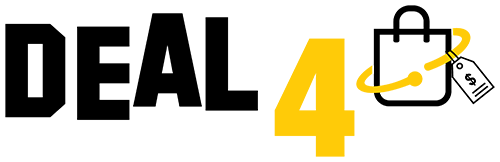Introduction
The Arlo Pro 3 is a popular and versatile wireless security camera system that provides excellent video quality and a range of smart features. However, there may be instances where you need to perform a factory reset on your Arlo Pro 3 cameras to resolve issues or set them up anew. In this guide, we'll walk you through the step-by-step process of how to perform a factory reset on your Arlo Pro 3 cameras.

Before You Begin
Before you start the factory reset process, there are a few things you should prepare and consider:
-
Access to your Arlo account: Ensure you have access to the Arlo app on your smartphone or access to the Arlo web portal. You'll need this to manage your cameras and perform the reset.
-
Backup your settings: Take note of any custom settings, modes, or preferences you want to restore after the reset. A factory reset will erase all settings and data on your cameras.
-
Fully charge your camera batteries: Make sure your Arlo Pro 3 cameras have sufficient battery life to complete the reset process without any interruptions.
Performing a Factory Reset on Arlo Pro 3 Cameras
To factory reset your Arlo Pro 3 cameras, follow these steps:
-
Access the Arlo App or Web Portal:
- Open the Arlo app on your smartphone or visit the Arlo web portal on your computer.
-
Log In:
- Log in to your Arlo account with your username and password.
-
Select the Camera:
- In the app or web portal, select the camera that you want to factory reset.
-
Camera Settings:
- Go to the camera's settings or device settings page.
-
Locate the Reset Option:
- Find and select the option to "Reset" or "Remove Device." The specific wording may vary depending on the platform you're using, but the concept is the same.
-
Confirm Reset:
- A confirmation prompt will appear, warning you that all settings and configurations will be erased. Confirm that you want to proceed with the reset.
-
Reset Process:
- The reset process will begin, and your camera will restart. This may take a few minutes.
-
Re-Add Your Camera:
- After the camera restarts, you'll need to re-add it to your Arlo account. Follow the on-screen instructions to set up the camera as if it were new.
-
Restore Settings (Optional):
- If you backed up your settings and modes, you can now restore them to your Arlo Pro 3 camera through the app or web portal.

Conclusion
Performing a factory reset on your Arlo Pro 3 cameras can be a helpful solution for troubleshooting or starting fresh with your camera setup. Just be cautious when resetting, as it erases all data and settings. Ensure you have your login credentials and any backup data readily available. By following the steps outlined in this guide, you can successfully reset your Arlo Pro 3 cameras and have them up and running in no time.